SBCO related Software Updates as on 30.09.2015

Software
|
Full setup
|
Latest Exe only
|
Remarks
|
CBS - Utility
|
CBS.exe,
| ||
SBX - Utility
|
SBX.EXE, hpo_det.dbf stt_ext.dbf
| ||
SBCO Registers ( COREG)
|
or
|
1. Ssa_pos.dbf, 2. ssa.dbf
| |
Consolidation Software ( CONS)
|
1. Ssa_pos.dbf, 2. ssa.dbf
| ||
Latest EXEs
|
Note : Please copy the Latest / updated Exe only to the concerned folder.
If necessary copy to dbf file ..
9. To Modify Transactions as bulk for a particular Period ( From - To Date )
11. For CBS offices we can enter the Total Deposit / Withdrawal / Debit / credit amount as single entry. ( Use Account No 1 for all transactions ( For tallying Office wise Register SB63 / RD85, etc )
12. To find Total No of Accounts all Categories
Password : RAJA
CBS UTILITY:
Download the CBS.EXE and paste into existing C:\CBS\ folder
Download and extract the CBS.ZIP and paste in to you local hard Disk C:\ or any other drive and run the software thro CBS.BAT file
This is useful for this purposes
1. To view / Print list of Minus balance
Download and extract the CBS.ZIP and paste in to you local hard Disk C:\ or any other drive and run the software thro CBS.BAT file
This is useful for this purposes
1. To view / Print list of Minus balance
2. Change the Account Status into CLS / TFR / NEW
3. Close all "0" Balance Account
4. Simple OB correction
5. To view / Print Closed account with Balance
6. To change the Account Status into Closed / TFR
7. To change all Minus into 0 balance by OB Corrections
8. To view / Print the Closed / Transferred Account Details
9. To Modify Transactions as bulk for a particular Period ( From - To Date )
10. Statistical Report , Quarterly Report, Summary Report, etc
( Copy stt_ext.dbf & hpo_det.dbf already available in c:\sbco\sb\ into c:\cbs\ folder )
12. To find Total No of Accounts all Categories
Password : RAJA
Creation of Batch file
Go to Command Prompt
C:\>
C:\> Edit filename.bat ( for Eg CBS.BAT )
Type the folder name ,
Type the EXE name
Then Save the file
C:\> CBS ( Enter to Continue )
|
Developed by
M.Rajendran,
Dindigul Division, TN
email: iamraajaas@gmail.com
If any suggestions, please mail to sapost2@gmail.com
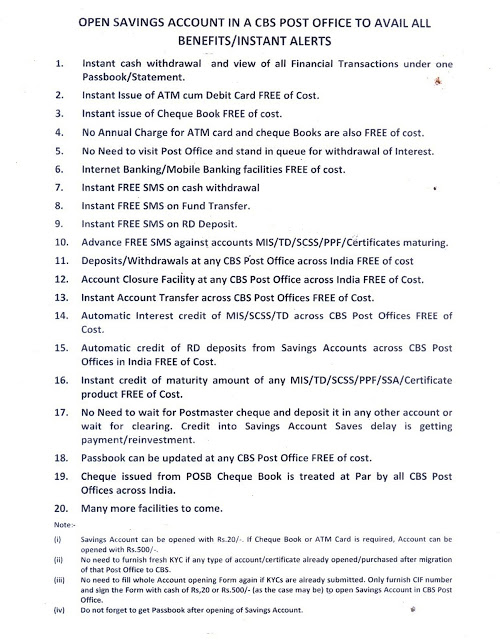
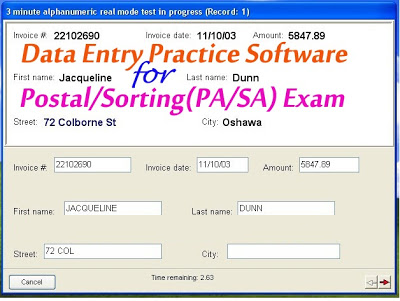
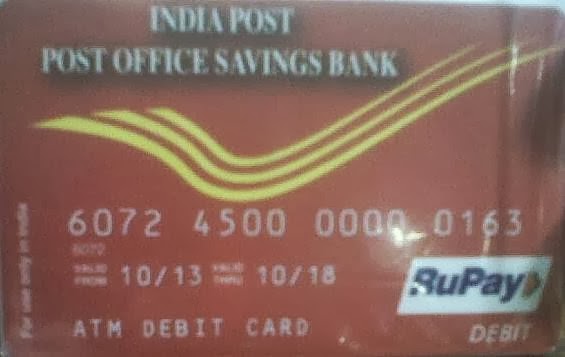
Comments
Post a Comment